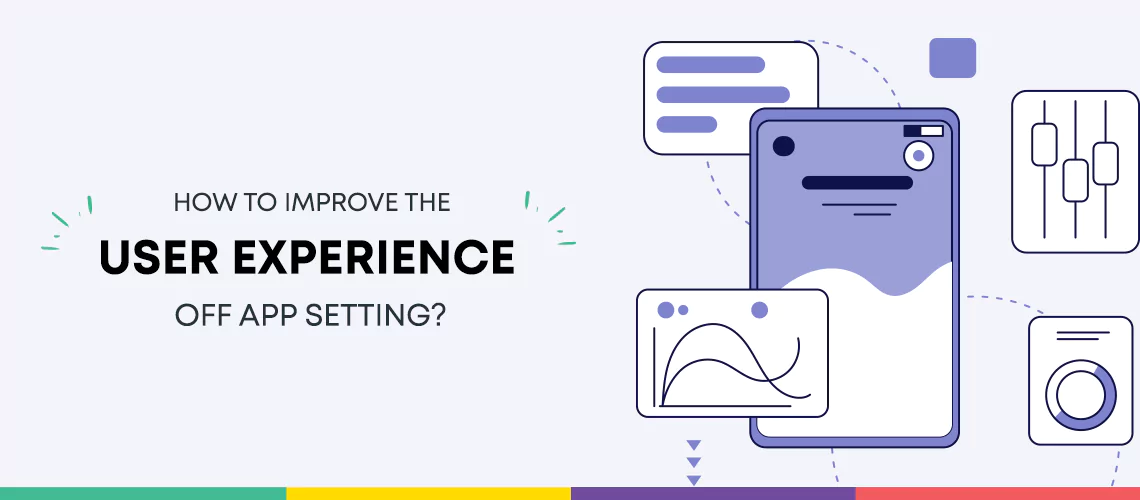Settings panels, like other unsung UI conventions, make programs easier to use but only appear to pique interest when they’re broken. Settings may be taken for granted by users, but designers should not. Setting panels that are well-designed allow users to adjust apps to their needs and help businesses save customer-support expenses.
Users may utilize app settings to adjust things like push alerts, time zones, and login credentials. Settings are present in every software, but users and designers frequently ignore the interface panels that manage them. Users frequently overlook settings, and designers appear to dismiss them until late in the app creation process.
Users have little cause to examine app settings, but designers have plenty. By allowing users to change their apps on demand, well-designed settings decrease customer support costs while increasing engagement. The objective is to make it simple for consumers to modify their preferences, but designing settings that meet users’ demands is difficult. Allowing users to amend their email addresses, for example, necessitates careful preparation.
UX Guidelines for App Settings
Create a Visual Hierarchy
Without visual hierarchy, settings panels cannot succeed. Move frequently used choices to the front; if there are excessive amount of options, break categories into sub-categories to reduce cognitive load.
Avoid jargon-filled names
Users seek context outside of settings panels due to jargon. The easiest way to describe settings is in straightforward language that conveys functioning. Avoid titles that are technical or creative in order to please product and marketing teams but mislead users.
Provide Detailed Descriptions
Settings require explanations that explain their significance. Define what options do clearly, but don’t supply too much information that people miss critical nuances.
Provide Status Indicators and Feedback
Although many apps store altered settings automatically, users still want feedback to validate their changes. Make a “Save” button visible if users must click it. Forcing users to scroll nearly always results in settings that are not stored. Use the Correct User Interface Controls.
Utilize the Appropriate User Interface Controls
Although radio buttons and checkboxes are common UI features in settings panels, they are not interchangeable. Users must make one one pick from a set of possibilities when using radio buttons. Checkboxes allow users to pick numerous items from a list. Use toggle switches and add “On/Off” labels for extra clarity when activities do not require review or confirmation.
Provide Basic and Advanced Options
Two levels of input are a great method to handle program with various parameters. Basic options populate settings panels by default and meet the needs of most users, whereas advanced settings appeal to those who seek more detailed control.
Tips for the Design of App Settings
Set Default Modes
Default settings provide consumers with potentially ideal experiences right away. The goal is to make onboarding simple and to provide users with settings that complement their objectives (another reason why user research is so essential). Password security apps such as 1Password and LastPass, for example, feature default settings meant to secure users’ personal information.
Contact Customer Service.
Design refinement begins with identifying user pain spots, and customer support teams deal with user issues on a daily basis. They understand which features of an app perplex users and which settings are tough to manage. Attend customer support meetings as often as feasible to obtain input for future revisions of settings panels.
Prototype and Testing
Create and test prototypes to discover how settings interact with fundamental product features. In usability sessions, high-fidelity prototypes are a fantastic tool to examine the efficacy of UI controls. Waiting till the last minute might be expensive here as well.
Stakeholders should be contacted early in the design process.
Begin collaborating straight early, and talk to stakeholders about their needs in terms of settings. Meet with product managers, security specialists, designers, engineers, and anybody else who is interested in settings—delaying until later in the process may result in costly redesigns.